Thunderbird
Thunderbird is known to have trouble detecting when a proxy should be used. It can be useful to force Thunderbird to always use a proxy or to force it to never use a proxy.
In some cases it may be sufficient to use the IPv6 work-around only.
Contents
Always use proxy
This will work for any normal e-mail provider, including Gmail in China. Note: these instructions apply to WEB mode in VPNGUI only. Do not use for any other VPN method.
Open the Thunderbird Preferences/Settings, select Advanced, select Network & Disk Space, then choose Settings..
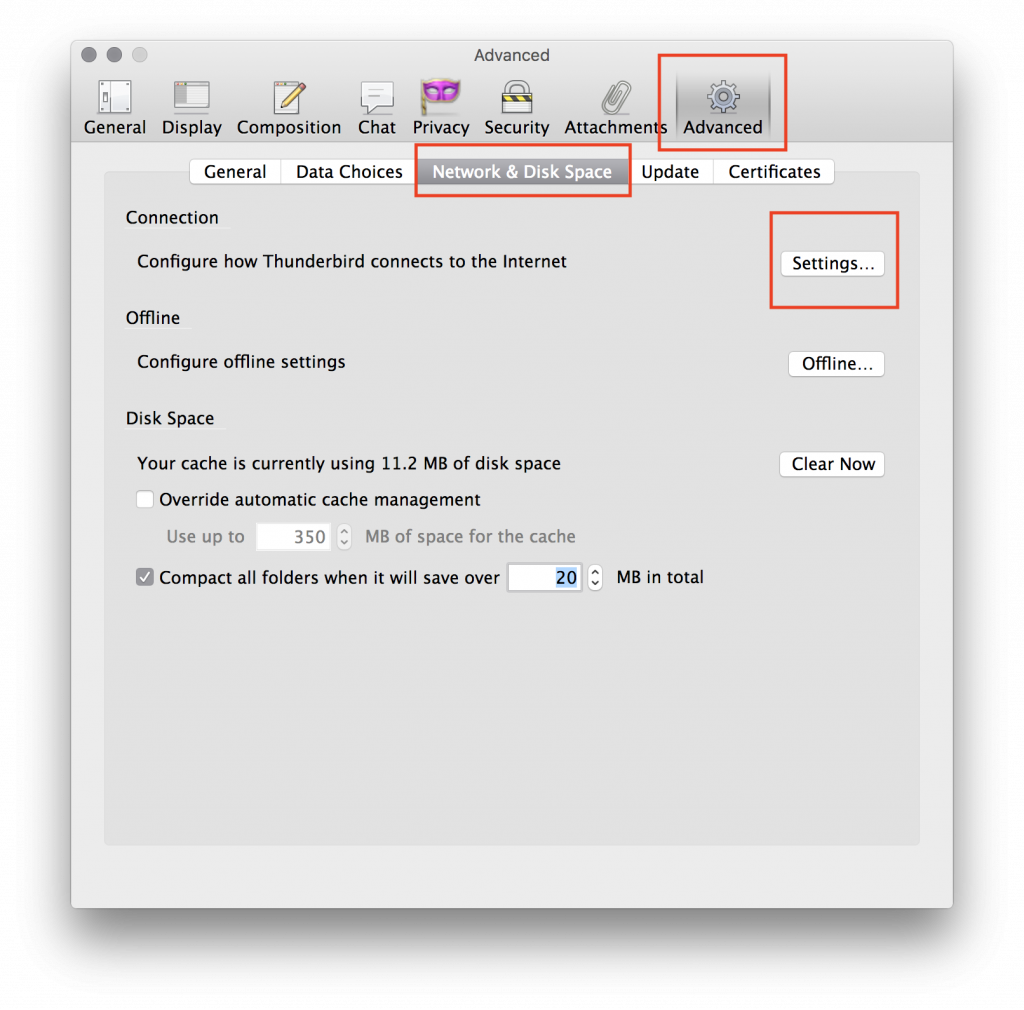
Enable Manual proxy configuration. Enter 127.0.0.1 for HTTP Proxy, 16005 for Port. Enable the Use this proxy for all protocols option. Confirm by selecting OK.
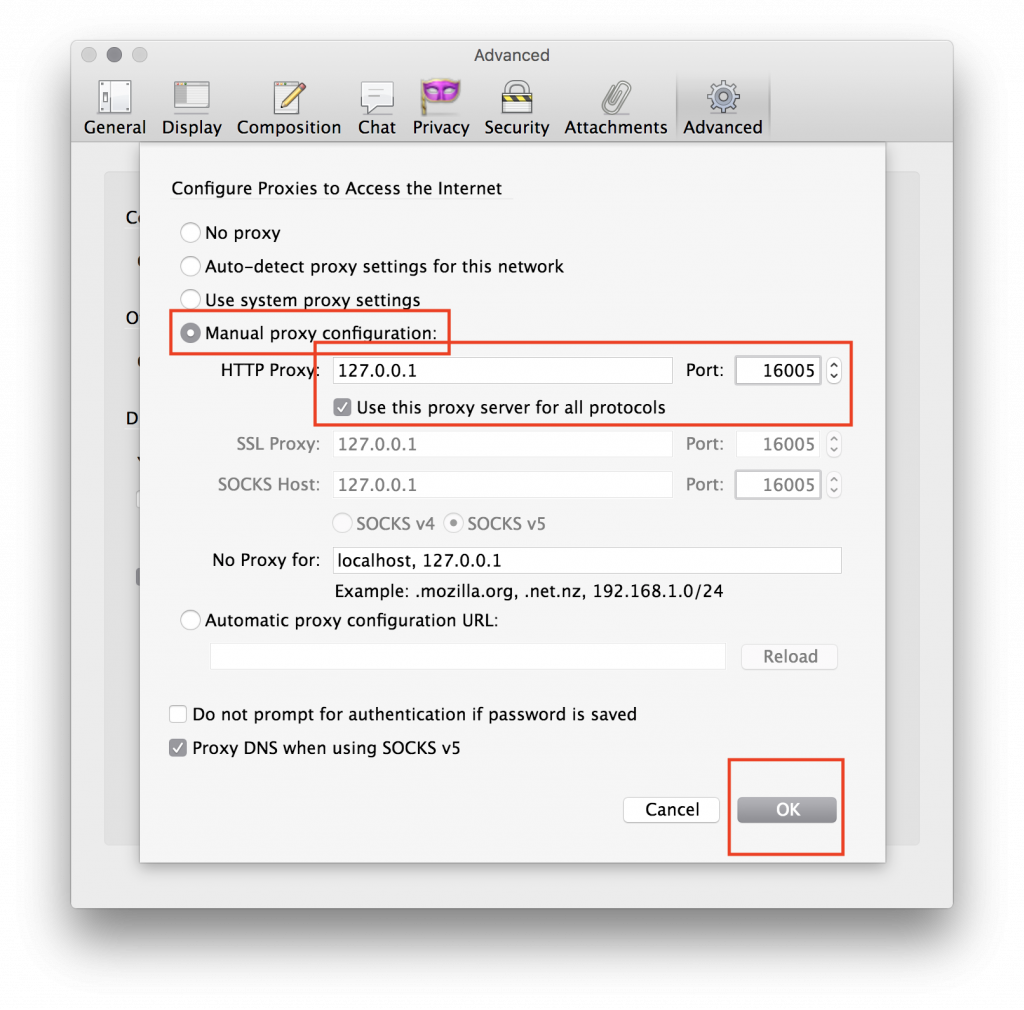
Make sure VPNGUI is connected in WEB mode. (No need to choose the GMAIL mode.) Then restart Thunderbird.
Never use proxy
This will work for any e-mail provider which is not blocked. (Do not use for Gmail in China.)
Open the Thunderbird Preferences/Settings, select Advanced, select Network & Disk Space, then choose Settings..
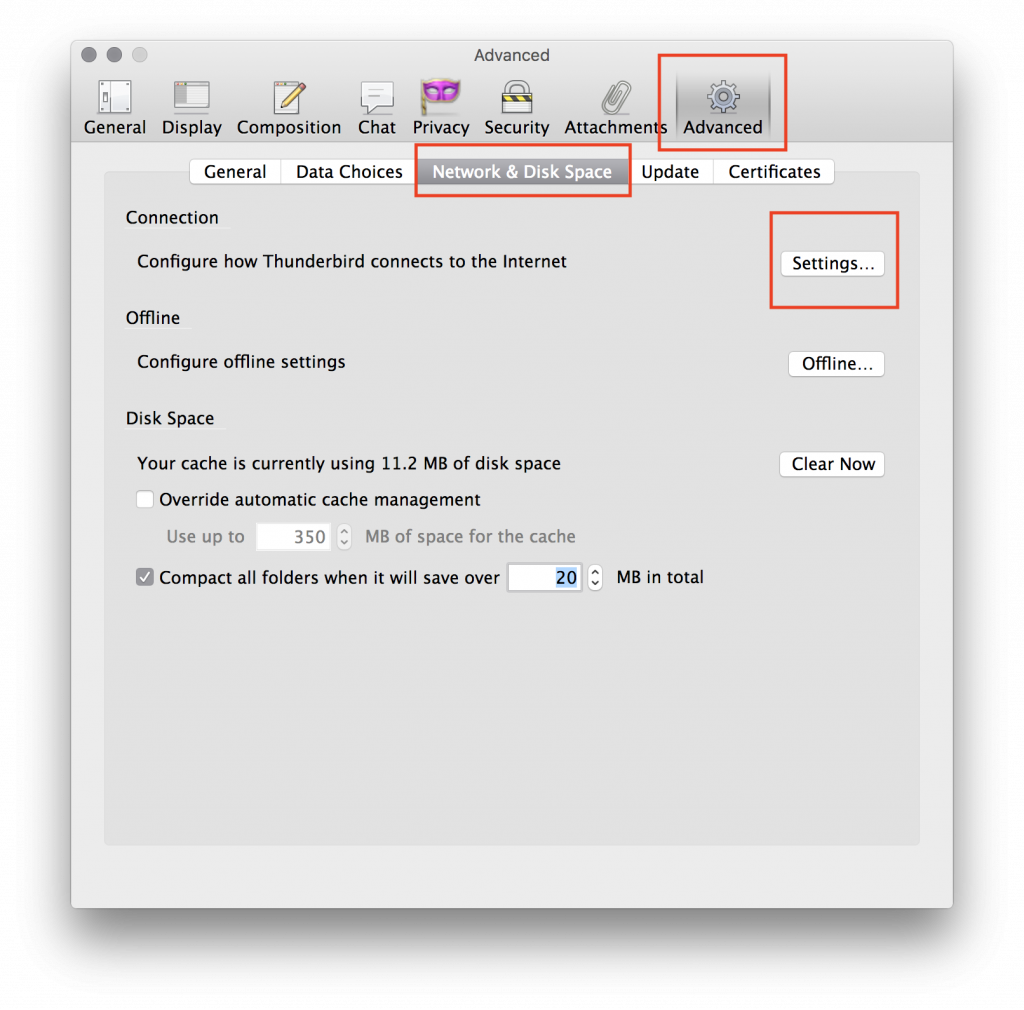
Select the No Proxy option. Confirm by selecting OK. The restart Thunderbird.
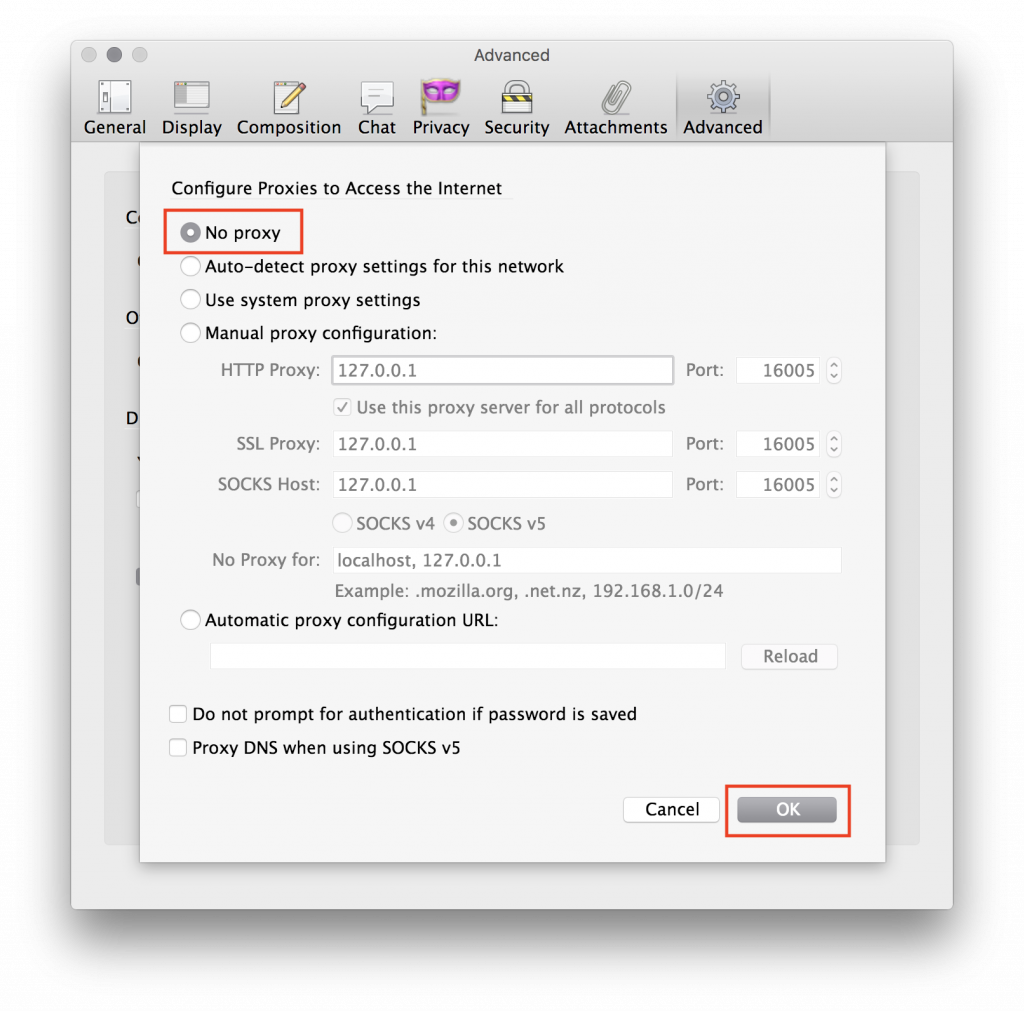
Restore defaults
If you stop using VPNGUI, or if you use VPNGUI in OpenVPN/StealthVPN mode, you may wish to restore Thunderbird to its default settings:
Open the Thunderbird Preferences/Settings, select Advanced, select Network & Disk Space, then choose Settings..
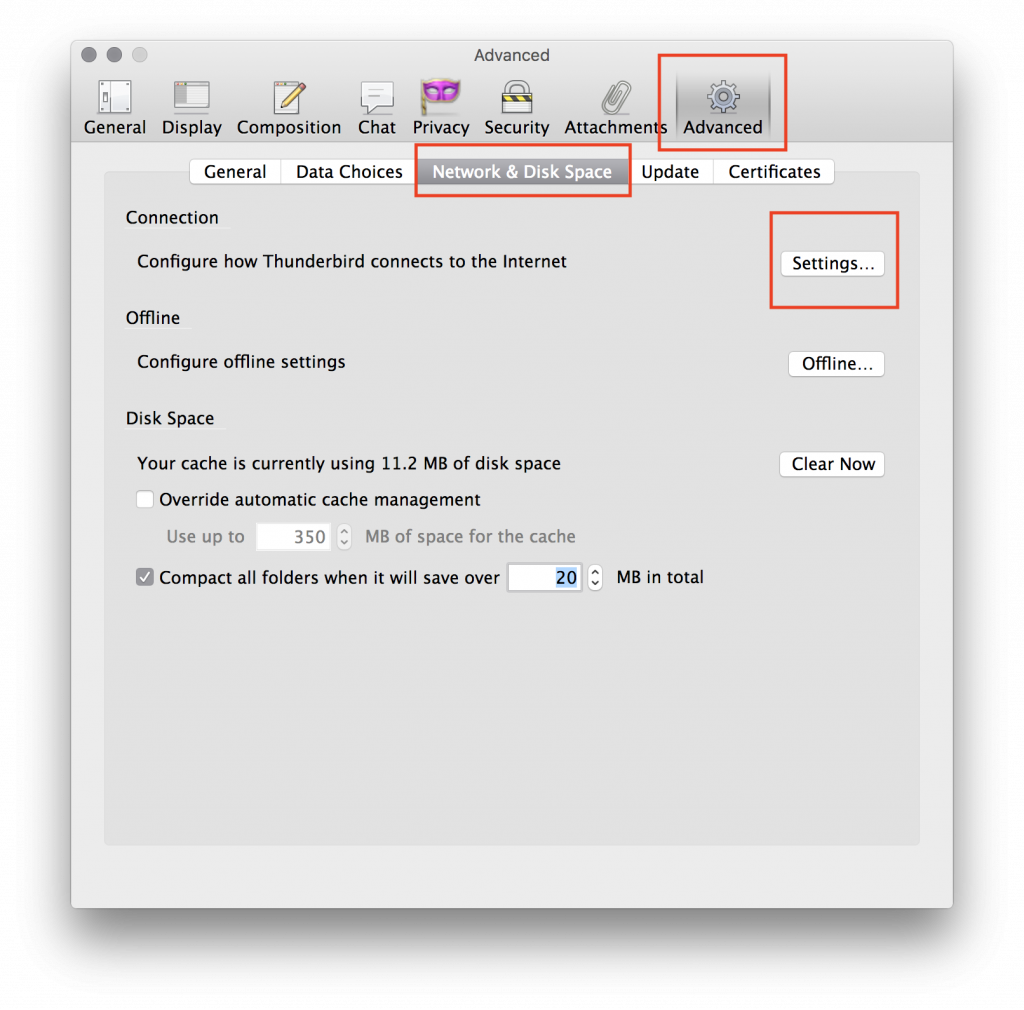
Select the Use system proxy settings option. Confirm by selecting OK. The restart Thunderbird.
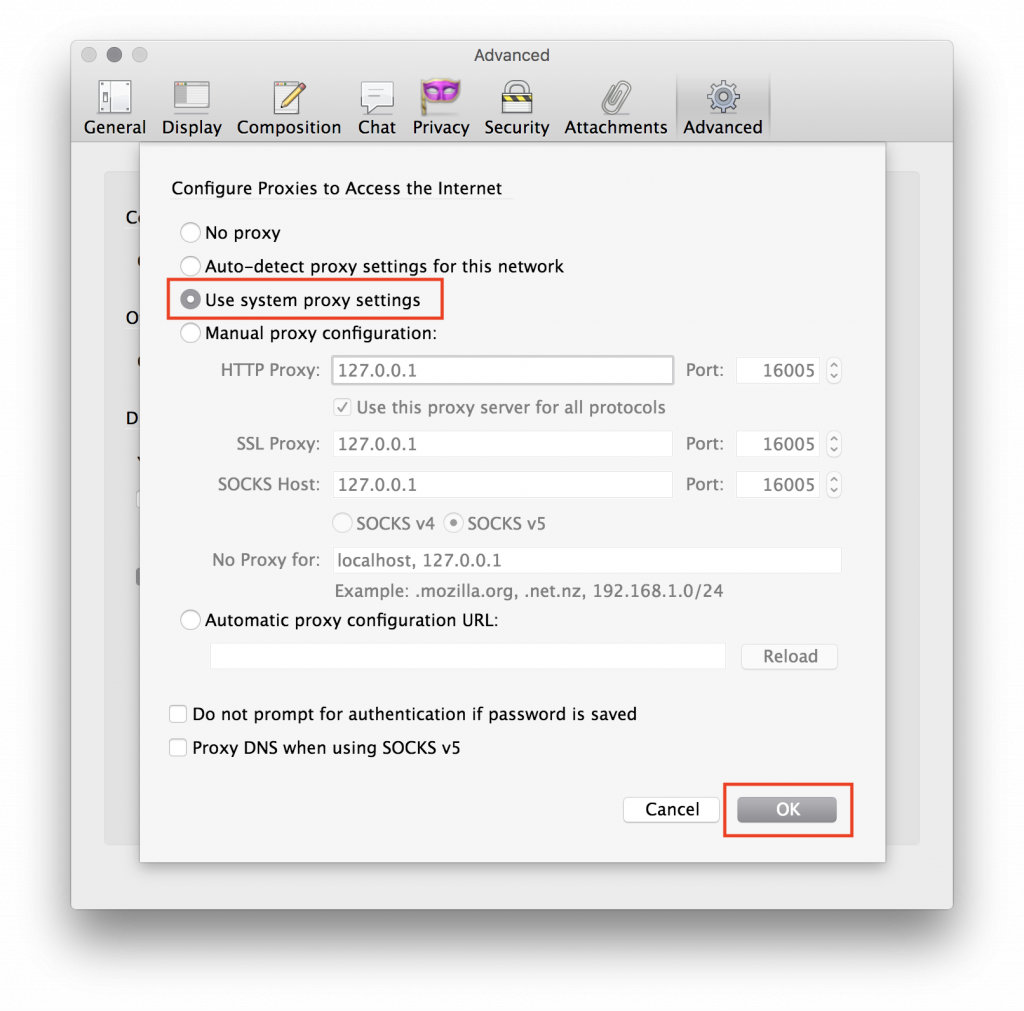
IPv6 work-around
If you're on an IPv6 network and choose a VPN server without IPv6, this can cause problems. You can work-around the issue by disabling IPv6 DNS in Thunderbird.
Open the Thunderbird Preferences/Settings, select Advanced, select General, then choose Config Editor..
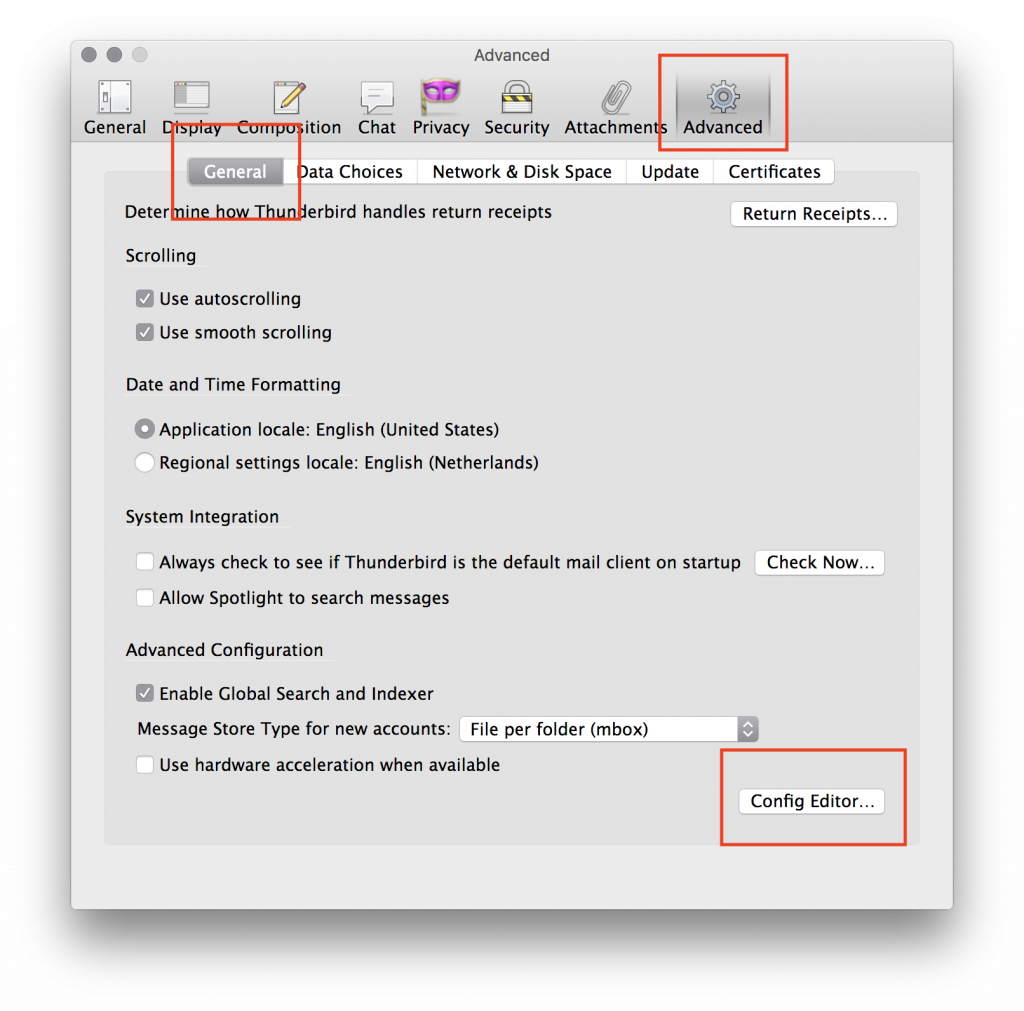
Confirm that you accept the risks.
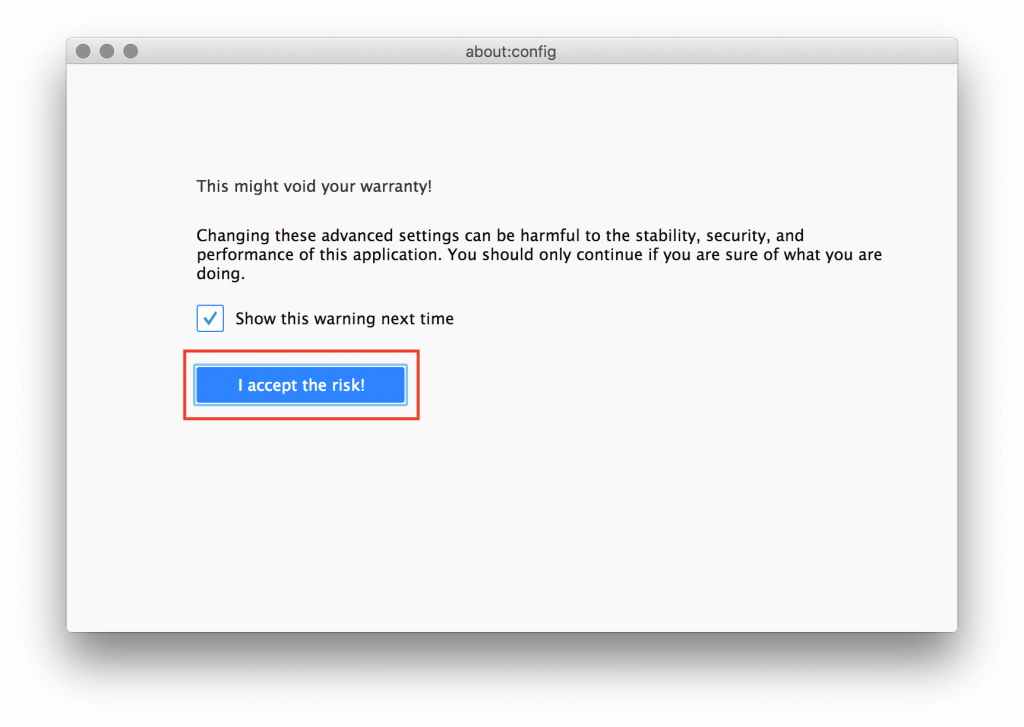
Search for the network.dns.disableIPv6 option and switch it to true. (You can switch it by simply double-clicking it.)
Please do NOT change any other parameters.
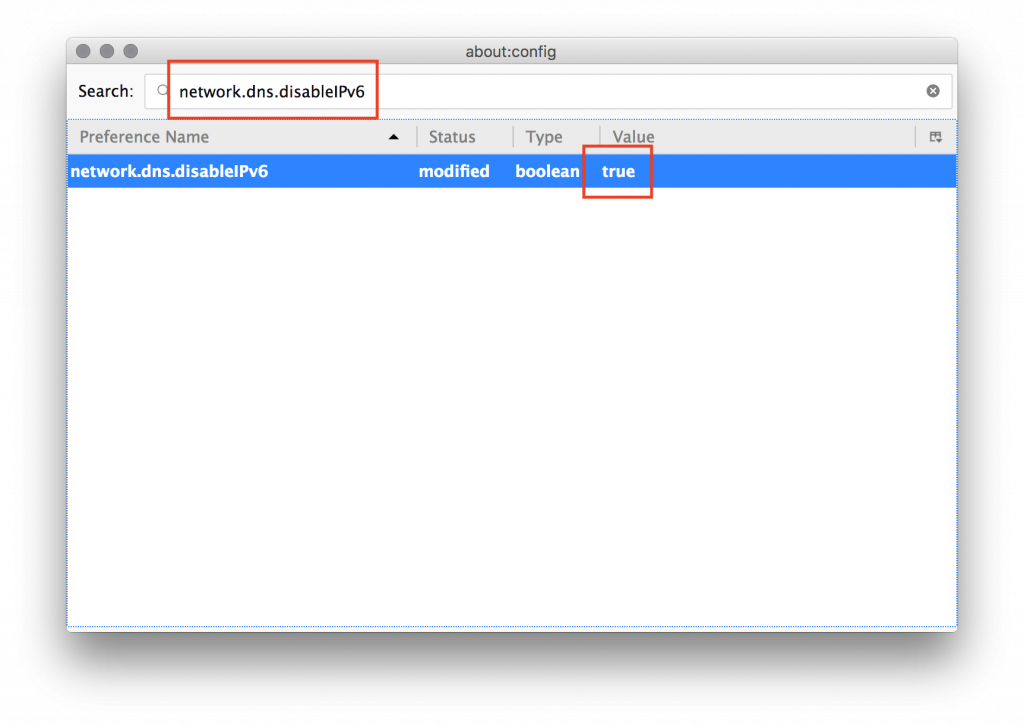
Restart Thunderbird to apply the change.